Creating a form
On the form index page click the "Create new form" button to create a new form. When the new form is created the the new form will be loaded and you can start to edit the form and start adding form fields.

Publishing Your Form
The form component takes the strategy of publishing changes to your form rather than saving changes to the form. This means that you can work on the form without needing to have thiose changes be displayed on your website if the form is already in use.
Draft state
As you make changes to the form the changes are auto saved and will not yet be visible on your website.
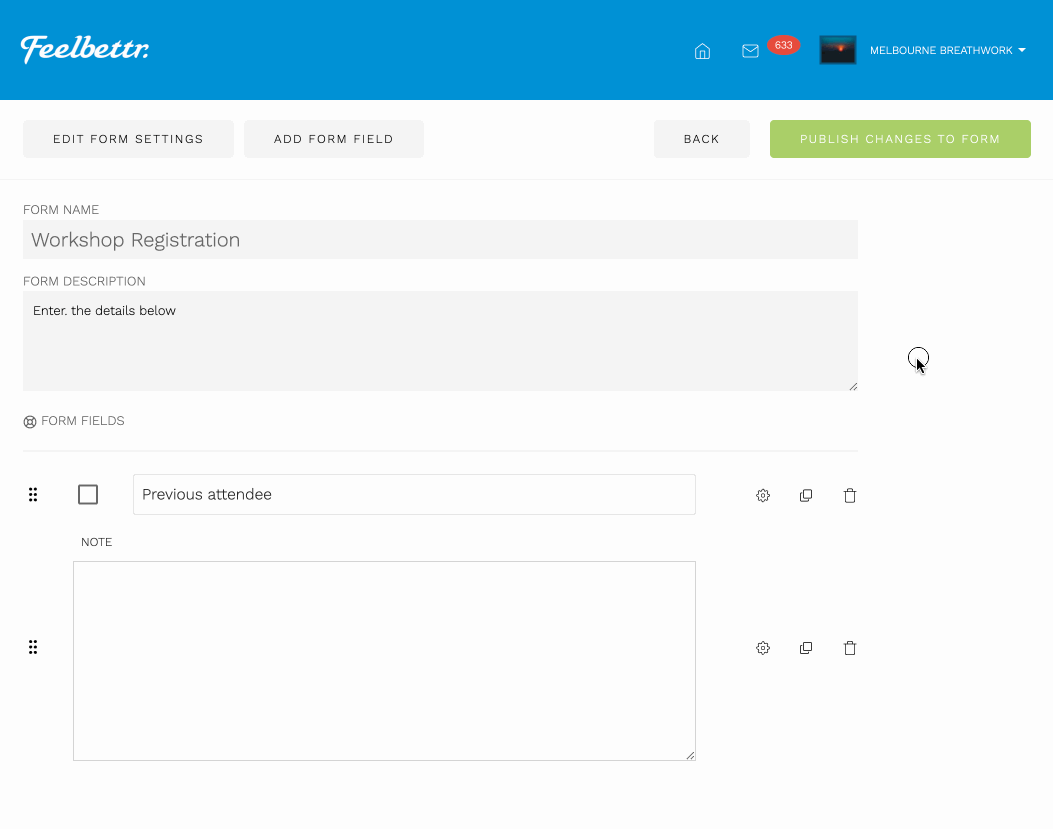
When a change is made the revert icon is shown next to the field that has been edited and the publish changes to your form option will become visible.
Publishing changes
Once you are happy with the changes made to the form you can then publish all of those changes at once. Once changes are published to the form it is not possible to revert to the previously changed state.
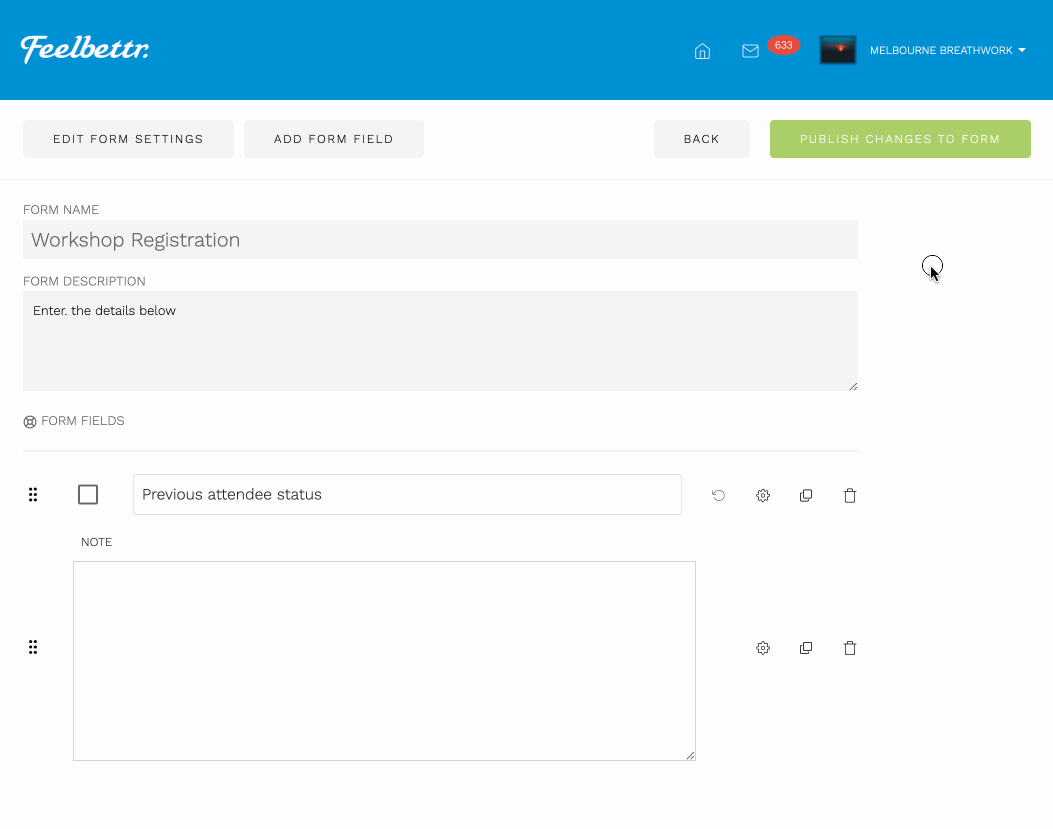
Reverting changes
If you want to revert any changes to your form field you can click on the revert button to reinstate the previous state for that field.
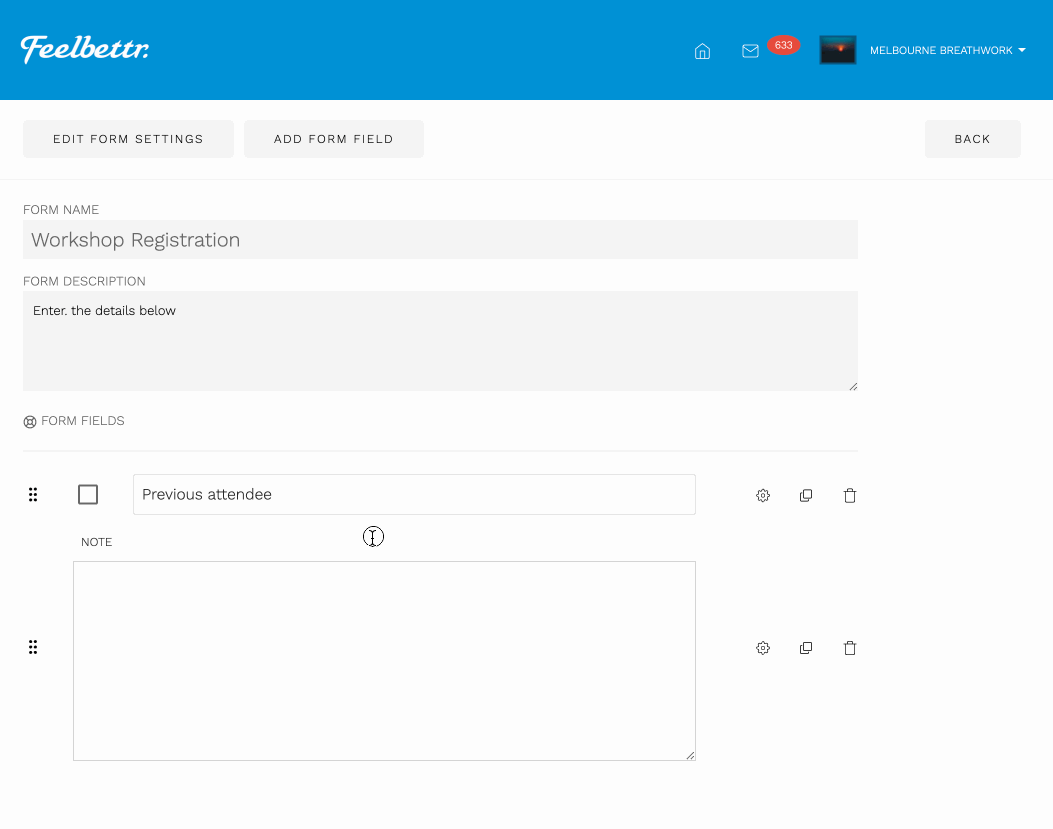
Reverting changes can be applied on a field by field basis however once the form changes have been published it is not possible to reinstate the previously saved form field changes.